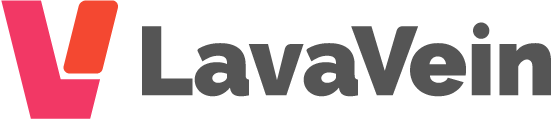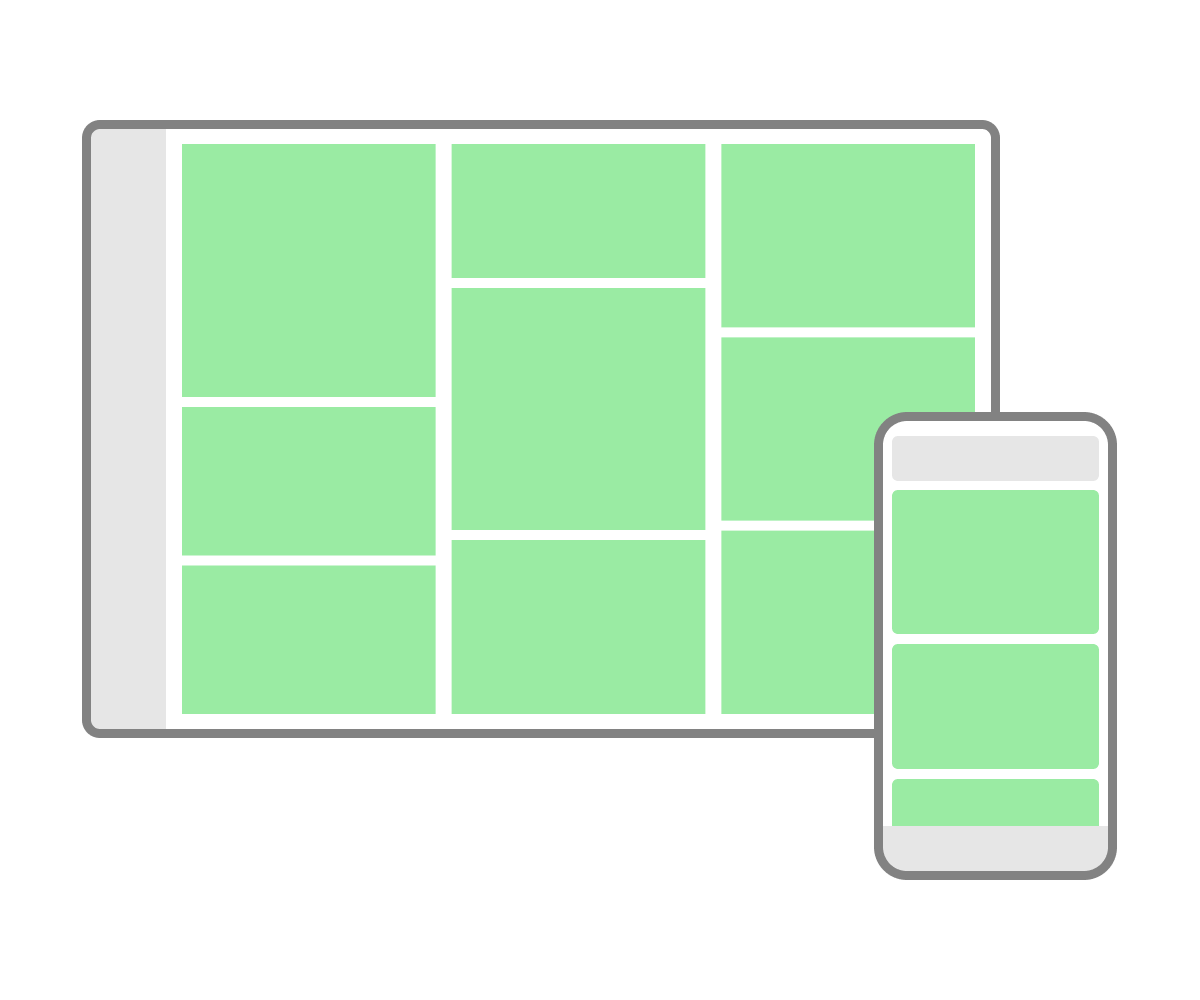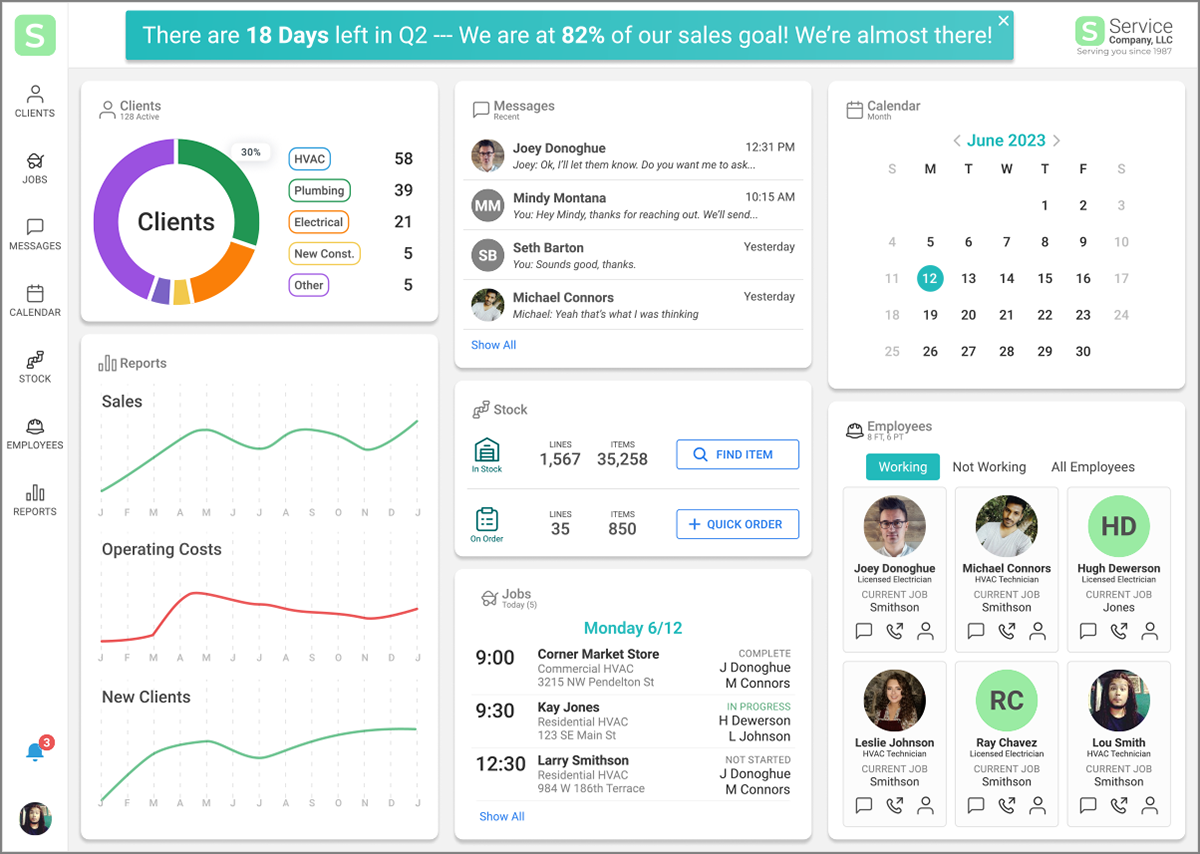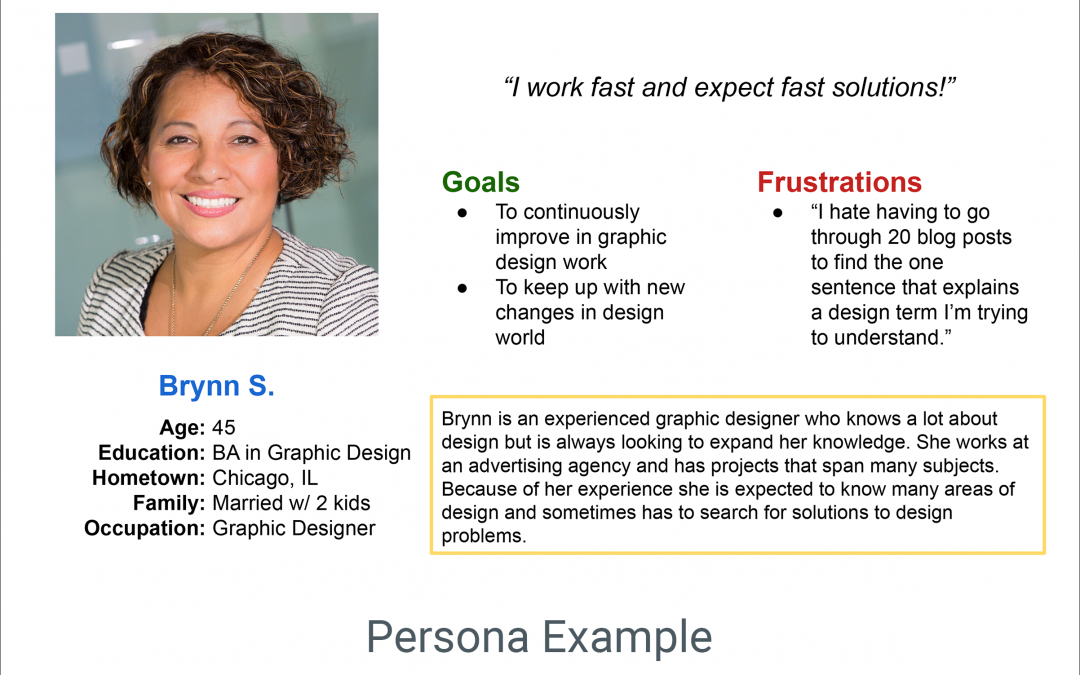A design system is a set of design standards for a company or a specific project. The primary elements of a design system are: color & text styles, icons & illustrations, and commonly used components. It can also include things like code standards, layout...